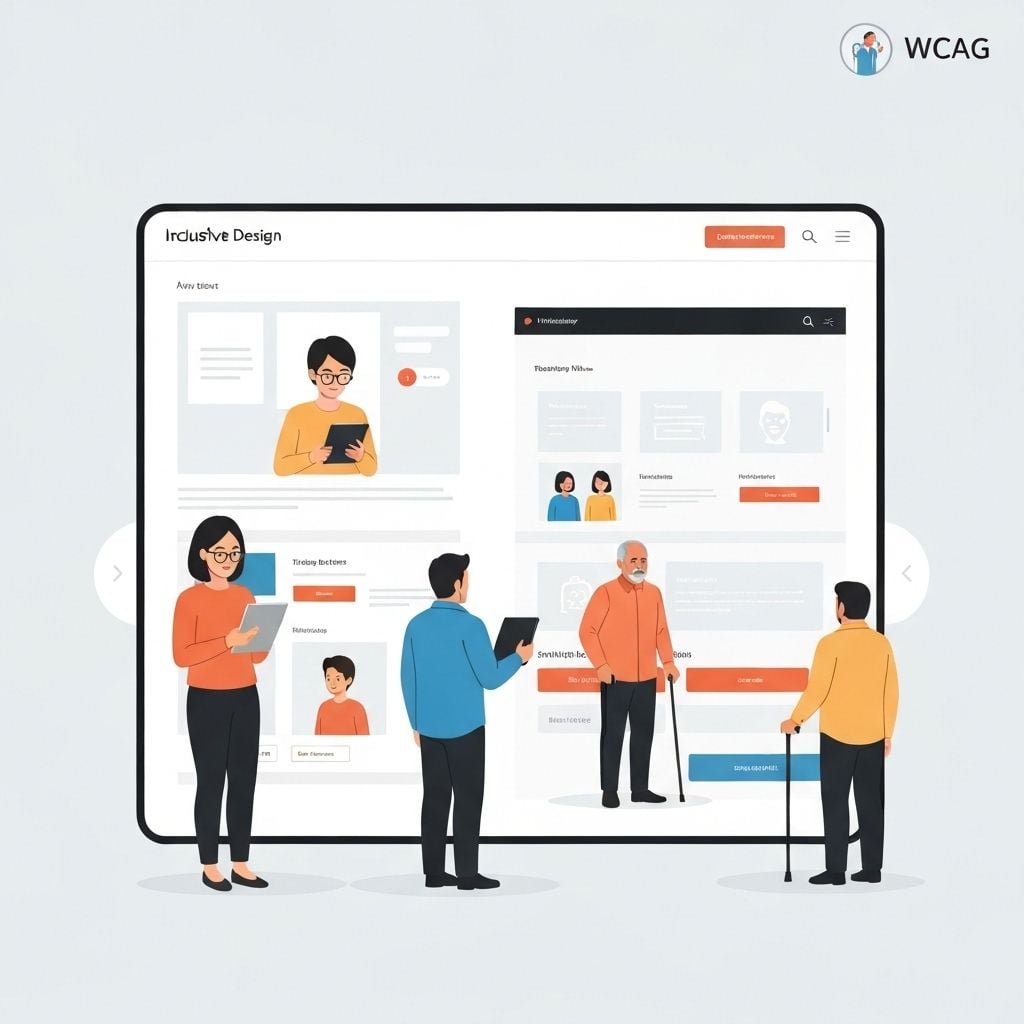Why Accessibility Matters
Accessible design isn't just about compliance—it's about creating experiences that work for everyone, regardless of their abilities. With over 1 billion people worldwide living with disabilities, accessible design is both a moral imperative and a business opportunity.
The Business Case
- Expanded market reach to 15% of the global population
- Improved SEO and search rankings
- Better usability for all users
- Legal compliance and risk mitigation
- Enhanced brand reputation
- Provide text alternatives for images
- Offer captions for audio/video
- Create adaptable content layouts
- Use sufficient color contrast
- Make all functionality keyboard accessible
- Give users enough time to read content
- Avoid content that causes seizures
- Provide navigation aids
- Use readable, predictable text
- Make pages appear and operate predictably
- Help users avoid and correct mistakes
- Maximize compatibility with assistive technologies
- Use valid, semantic HTML
- Provide proper ARIA labels
- Normal text: 4.5:1 minimum
- Large text (18pt+): 3:1 minimum
- UI components: 3:1 minimum
- Normal text: 7:1 minimum
- Large text: 4.5:1 minimum
- Never rely on color alone to convey information
- Use patterns, textures, or labels in addition to color
- Test designs with color blindness simulators
- Avoid problematic color combinations (red/green, blue/yellow)
- Use clear, legible fonts (avoid decorative fonts for body text)
- Minimum font size: 16px for body text
- Avoid all-caps text (harder to read)
- Use proper heading hierarchy (H1, H2, H3)
- Line height: 1.5x font size minimum
- Paragraph spacing: 2x font size minimum
- Line length: 50-75 characters optimal
- Left-align text (avoid justified text)
- All interactive elements must be keyboard accessible
- Visible focus indicators on all focusable elements
- Logical tab order following visual flow
- Skip navigation links for long pages
- Keyboard shortcuts documented and customizable
- Focus should be visible and obvious (3:1 contrast minimum)
- Focus should move logically through the page
- Modal dialogs should trap focus
- Focus should return to trigger element when closing modals
- Use proper heading structure (H1-H6)
- Use semantic elements (nav, main, article, aside)
- Use lists (ul, ol) for list content
- Use tables only for tabular data
- Use buttons for actions, links for navigation
- Use ARIA labels for icon buttons
- Provide aria-describedby for complex interactions
- Use role attributes when semantic HTML isn't sufficient
- Keep ARIA simple—prefer semantic HTML
- Describe the content and function of images
- Keep alt text concise (under 125 characters)
- Don't start with "image of" or "picture of"
- Use empty alt="" for decorative images
- Provide long descriptions for complex images
- Every input must have a visible label
- Use label elements properly associated with inputs
- Provide clear instructions before forms
- Indicate required fields clearly
- Group related fields with fieldset/legend
- Identify errors clearly and specifically
- Provide suggestions for fixing errors
- Use both color and text/icons to indicate errors
- Move focus to first error on submission
- Allow users to review and correct before final submission
- WAVE (Web Accessibility Evaluation Tool)
- axe DevTools browser extension
- Lighthouse in Chrome DevTools
- Pa11y automated testing
- Keyboard-only navigation testing
- Screen reader testing (NVDA, JAWS, VoiceOver)
- Color contrast checking
- Zoom testing (up to 200%)
- Mobile accessibility testing
- Include users with disabilities in testing
- Test with various assistive technologies
- Gather feedback on real-world usage
- Iterate based on user feedback
- Using placeholder text as labels
- Insufficient color contrast
- Missing alt text on images
- Non-descriptive link text ("click here")
- Keyboard traps in modals or menus
- Auto-playing audio or video
- Time limits without extensions
- Inaccessible custom controls
- Missing skip navigation links
- Poor heading structure
- ☐ Color contrast meets WCAG AA standards
- ☐ Text is resizable up to 200%
- ☐ Content doesn't rely on color alone
- ☐ Focus indicators are visible
- ☐ All images have appropriate alt text
- ☐ Headings are properly structured
- ☐ Link text is descriptive
- ☐ Language is clear and simple
- ☐ All functionality is keyboard accessible
- ☐ Forms have proper labels
- ☐ Error messages are clear
- ☐ No keyboard traps exist
- ☐ HTML is valid and semantic
- ☐ ARIA is used appropriately
- ☐ Page has proper title
- ☐ Skip navigation link is present
Understanding WCAG Standards
The Web Content Accessibility Guidelines (WCAG) provide a framework for accessible design:
WCAG 2.1 Levels
Level A (Minimum): Basic accessibility features that must be present
Level AA (Mid-range): Addresses major barriers, recommended for most websites
Level AAA (Highest): Highest level of accessibility, not always achievable for all content
Four Core Principles (POUR)
Perceivable: Information must be presentable to users in ways they can perceive
Operable: Interface components must be operable by all users
Understandable: Information and operation must be understandable
Robust: Content must work with current and future technologies
Color and Contrast
Contrast Ratios
WCAG AA Requirements:
WCAG AAA Requirements:
Color Blindness Considerations
8% of men and 0.5% of women have some form of color blindness:
Typography for Accessibility
Font Selection
Line Spacing and Length
Keyboard Navigation
Essential Requirements
Focus Management
Screen Reader Optimization
Semantic HTML
ARIA Labels and Roles
Alt Text Best Practices
Form Accessibility
Labels and Instructions
Error Handling
Testing for Accessibility
Automated Testing Tools
Manual Testing
User Testing
Common Accessibility Mistakes
Accessibility Checklist
Visual Design
Content
Interaction
Technical
Published by
Sarah Johnson